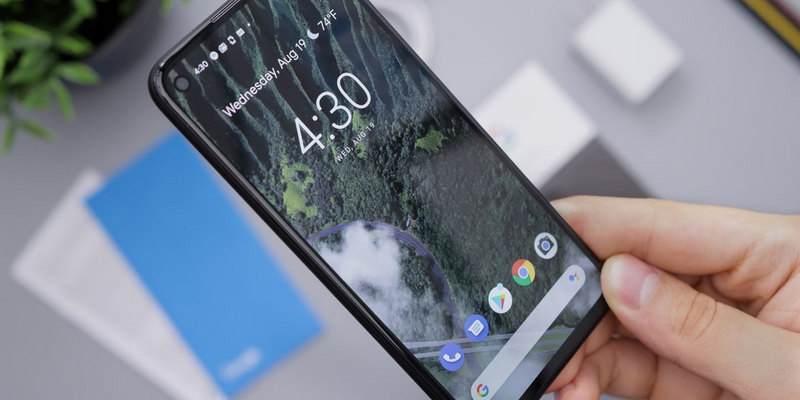Most people lose their phones and panic. According to survey data, nearly 2,000 mobile phones are lost or stolen every hour. If you lose your phone, you will ask yourself: “How to track lost Android phone?”
To find a lost Android phone, an effective internet connection is required to transfer its location. In order to obtain the best positioning results, the Android phone should be effectively connected to the WiFi network.
If you can back up your data and files in advance, it would be better, but you still need to find your phone. Therefore, it is important to turn on the phone tracking function just in case.
Fortunately, there are various ways to help us find a lost phone and even disable it after it is stolen. Some manufacturers (such as Samsung or Xiaomi) have their own solutions for this, but Google provides us with an alternative called “Find My Device”. At the same time, we can also use third-party professional tracking software to track Android phones, such as mSpy.
Part1: Track Android phone via mSpy
mSpy is a parental control application that can track Android phone location with high precision. It has unique GPS location tracking and geofencing functions.
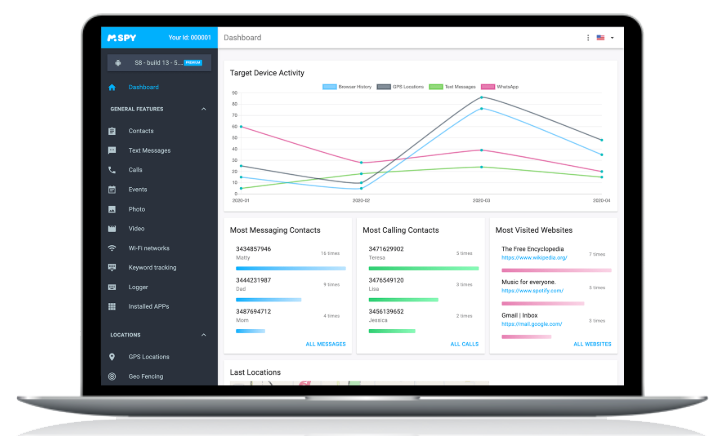
If you want to track your child’s Android phone, you can tap the GPS location to track it. And you can see the historical activity time and location of your child. Know the child’s range of activities and the location of the phone clearly. And in the geofence function, you can set the relevant restricted area. Once the target phone leaves a specific area, the app will send a message to notify you. Whether you use an Android or an iPhone phone, you can monitor your child’s Android phone. You also can track my Android and track my phone.
mSpy has more than 30 other functions, and the advanced version has more functions. You can click to select the appropriate function and price.
Feature:
- Track GPS real-time location accurately
- Limit the range of activities by Geofencing
- Application blocker, application usage report
- Block some bad web pages and WiFi usage
- Monitor mobile phone, SMS and email content
- View chat software content, etc
- Track Keyword
mSpy is a multifunctional software for tracking Android phones and is also compatible with Android and iPhone phones. Its security and technical support are deeply loved by users, and it is a popular third-party tracking mobile phone software.
Part2: Google’s “Find My Device”
How to track lost Android phone? You can use Google’s “Find My Device” to find Android phones.
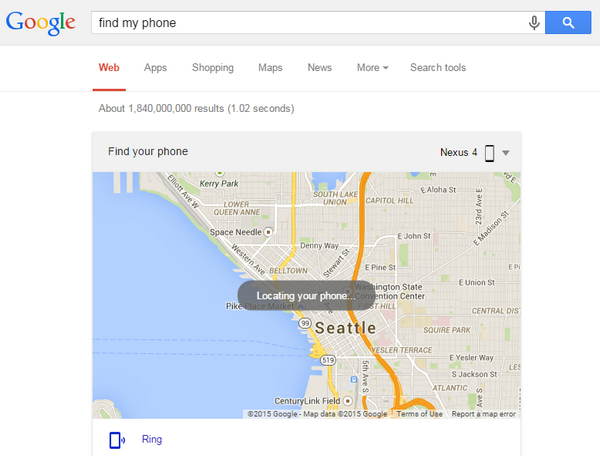
This has some requirements for you:
- Your device is connected to your Google account.
- Your device can access the Internet.
- Allow “Find My Device” to find your device (it’s on by default).
- Allow “Find My Device” to lock your device and erase its data (it is off by default).
“Find My Device” is Google’s official easy-to-use tool that can be used to track a lost Android phone or tablet. Its convenience is that you can track your device without installing an app. The only requirement is that your Android phone must be connected to your Google account, and it must be turned on and connected to the Internet. All you need to do is visit the “Find My Device” website when you log in to your “Google Account”. After the website loads, it will automatically try to find the lost phone. If you have registered multiple Android devices, please make sure you select the one you want to find, and then track it.
Options after tracking Android phone
After performing the above steps to track Android, you can use three operation options: “Play Sound”, “Lock your Device” and “Erase Device”.
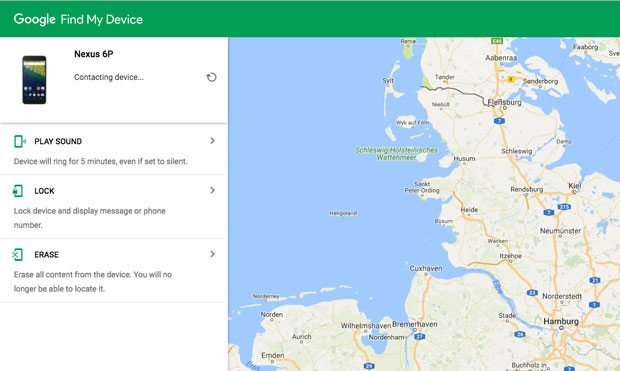
View each use:
- Play sound: Even in silent or vibration mode, the device will sound an alarm at maximum volume for five minutes. This option is useful for people who have lost their devices at home and at work.
- Lock your Device: When using this option, your PIN code, pattern or password will be used to block the device and disconnect the Google account. This is useful if you have lost your device but it is possible to find it because the location is still available after selecting this option.
- Erase Device: This option will delete all data on the device. If you select this option, it will no longer be able to be tracked and should only be used after a confirmed loss or theft. Permanently delete all data on the device, but don’t delete the data on the SD card. If you find it after erasing, you may need to enter the Google account password to use it again.
Part3: Samsung’s “Find My Phone”

For Samsung, the option to find my phone Android will be activated as shown below:
Visit the settings of your Samsung phone and go to “Biometrics and Security”.
Find Samsung Find my phone and activate it (you may have to log in with a Samsung account).
Enter the options, and then check “Remote Unlock” and “Send My Last Location” to use all remote tools.
After activating the Samsung location service on your phone, you can always go to find the Samsung page to find your phone.
In order to improve position accuracy:
- Open the settings of the phone.
- Click Biometrics and Security.
- Scroll down to “Location”.
- Click “Improve positioning accuracy”.
Part4: Tips to protect Android phones in advance
Losing a mobile phone is always unhappy. If you want to prevent the loss of your phone or replace it with a new one, you should make some preparations to avoid these similar situations.
1.Activate “Find My Device” and “Location History”
You need to activate both “Find My Device” and “Location History”. When you lose your device, both tools can be of great help. Using “Find My Device”, you can track the device, make it ring, and clear its data. The location record shows the last location you recorded on the map. If someone steals it, this can help you or the police track the thief’s address.
To activate both services at the same time, select “Google Settings” in the app. Select Security and make sure that the two options under “Find my device” are enabled. Now, take a step back and select “Location”. Click “Google Location History” and turn it on. Now you can use the tool to track your device and location history to view its most recently recorded location.
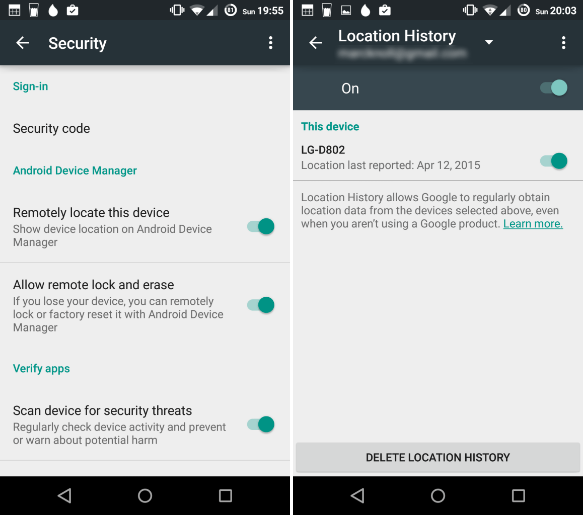
2.Set a lock screen pattern or password
Many people use screen password protection to prevent others from accessing private files such as text or video on their phone. For some people, it may be annoying to unlock the phone many times a day, but it is worth. The extra security protection not only prevents your friends and colleagues from secretly opening your phone.
It also prevents thieves from changing your phone settings, such as disconnecting mobile data or Google account connections. As you know, to get the current location of your Android phone, you need both a network connection and a connected Google account.
Conclusion
If your Android phone is lost unfortunately, you can use the “Find My Device” function to find it. if you want to view the content of the target’s phone and track the location of the phone, you can use professional monitoring software like mSpy. At the same time, you can follow the above tips to set up and protect your phone to prevent it from being lost again.